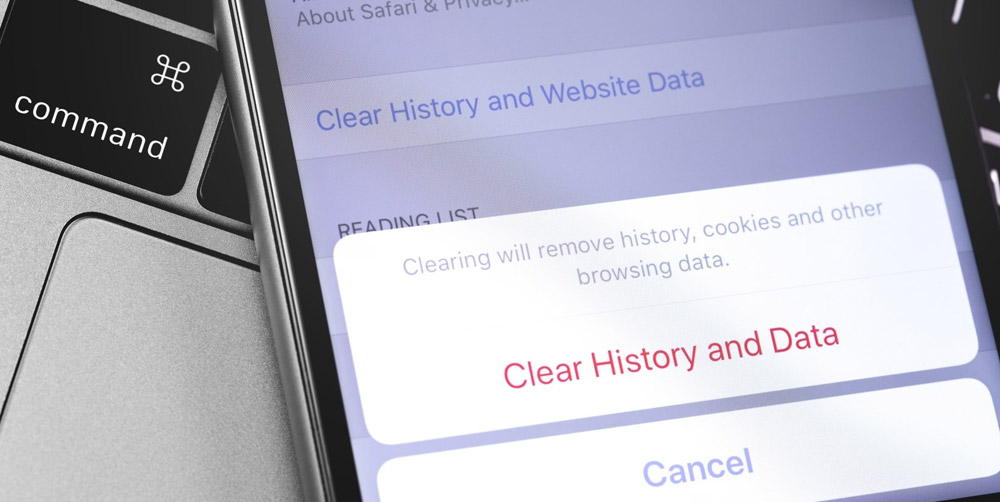When accessing resources which you think may be perceived as a trigger for abuse please ensure you do the following:
Delete internet activity each time you use the computer. Using the ‘Leave’ button on ANY shelter site will not delete your computer history!
Dial another phone number after you have spoken to any agency for help, so redial can’t be used to track your phone use
Before driving to a safe location, ensure that you have disabled any GPS tracking devices on your vehicle so you cannot be located
Disable the GPS application on your smart phone
How to Cover Your Tracks on a Computer:
Instructions for removing evidence of a visit to this website for all major browsers
If you are unsure of what browser you are using, please visit whatsmybrowser.org.
When visiting websites, without other people who have access to your computer being able to tell; consider using the ‘Private Browsing” feature:
Private Browsing in Google Chrome: Click on the Menu (3 horizontal lines) or wrench Icon located at the top right of the screen. Choose “New Incognito Window”. Any sites visited in this window will not be traced.
Private Browsing in Internet Explorer: Click on the “Safety” button and go to In Private browsing. Any sites visited in this session will not be traced.
Private Browsing in Mozilla Firefox: From the “File” menu choose “New Private Window”. Any sites visited in this window will not be traced.
Private Browsing in Apple Safari: Click ‘Safari” on the top left and go to Private Browsing.
If you have used the computer to visit sites you do not want to be seen the Cover Your Tracks as follows: